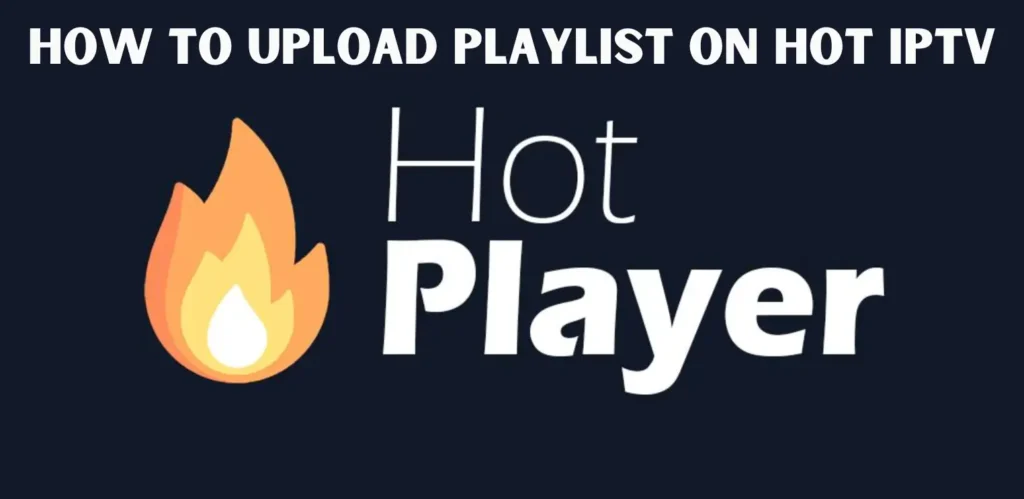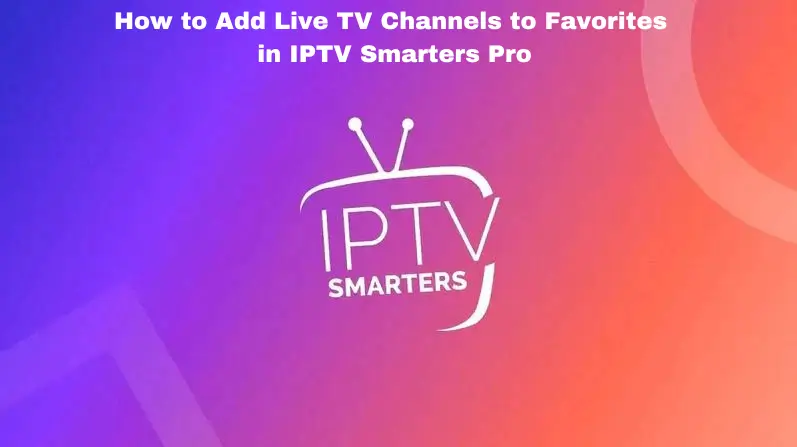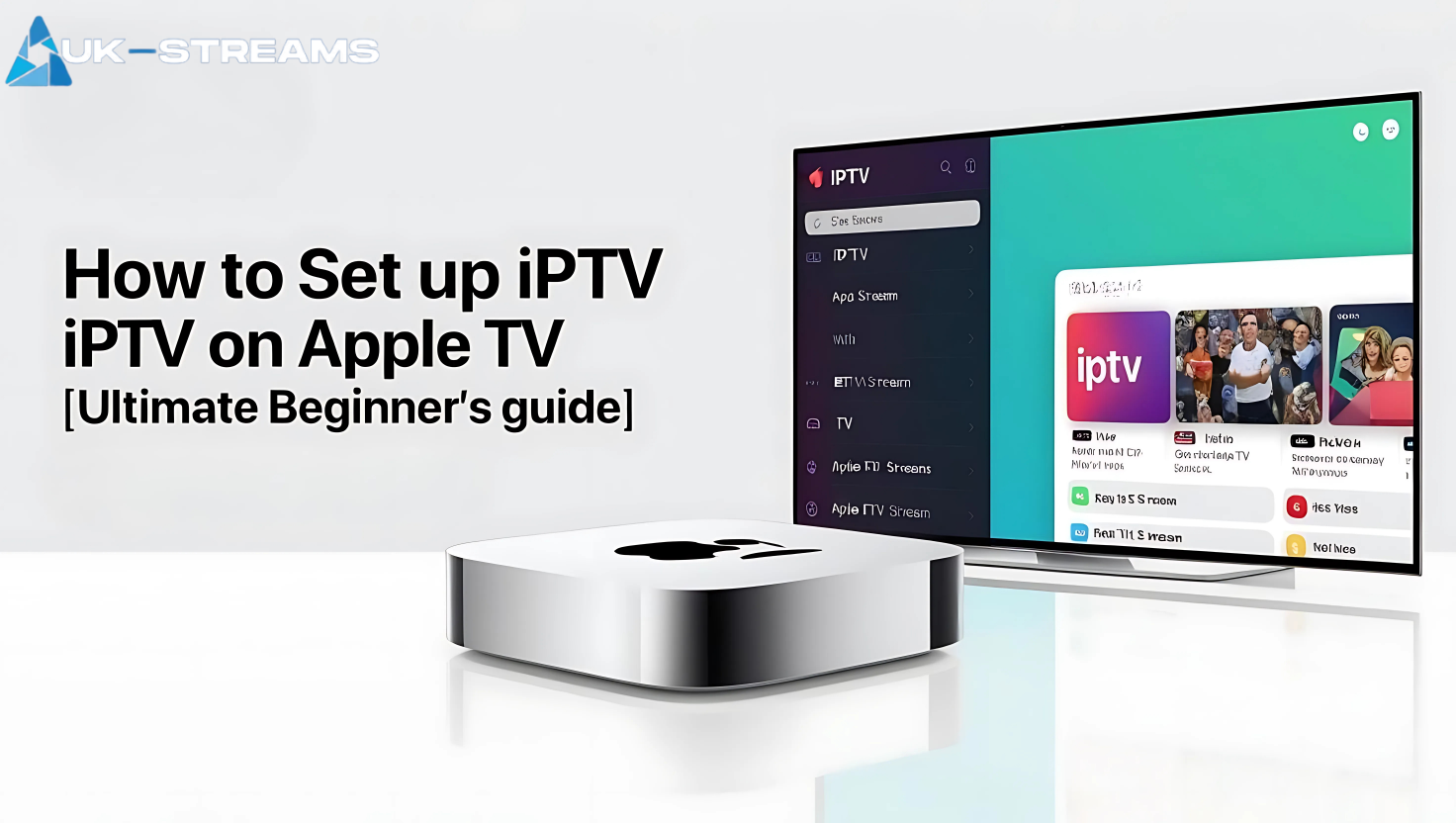
Apple TV is one of the most powerful streaming devices available, offering a sleek and user-friendly interface that enhances your home entertainment experience. While it supports popular streaming platforms like Netflix, Disney+, and Apple TV+, many users are now turning to IPTV (Internet Protocol Television) to expand their content options beyond traditional cable and subscription services.
Setting up IPTV on Apple TV allows you to access thousands of live TV channels, movies, and on-demand content from around the world, all in one place. Whether you’re looking to watch premium sports, global news, exclusive TV shows, or niche international channels, IPTV gives you the freedom to customize your viewing experience.
If you’re new to IPTV or have never installed it on Apple TV before, don’t worry this guide is designed for beginners. We’ll walk you through everything you need to know, from choosing the right IPTV player and adding your subscription details to optimizing streaming quality and troubleshooting common issues.
What Is IPTV and Why Use It on Apple TV?
Understanding IPTV (Internet Protocol Television)
IPTV (Internet Protocol Television) is a way of streaming TV content over the internet instead of traditional cable or satellite services. Unlike conventional TV, IPTV allows users to stream live TV, access Video On Demand (VOD), and use time-shifted content on their preferred devices.
Why Use IPTV on Apple TV?
Apple TV is a high-performance streaming device known for its smooth interface, powerful hardware, and seamless integration with streaming services. Unlike traditional cable or satellite TV, IPTV (Internet Protocol Television) allows you to stream live TV, movies, and on-demand content directly over the internet, giving you greater flexibility and control over what you watch.
Using IPTV on Apple TV enhances your entertainment experience by combining high-quality streaming with an easy-to-use platform. Here’s why Apple TV is an excellent choice for IPTV streaming:
✔ Access to Thousands of Live Channels
With IPTV on Apple TV, you can access an extensive selection of live TV channels, including:
- Sports networks with live football, Formula 1, boxing, and more.
- News channels from around the world, keeping you updated 24/7.
- Movie and entertainment networks featuring blockbuster films and binge-worthy TV series.
- International channels, making it easy to watch content from different regions and languages.
✔ High-Quality Streaming for a Superior Viewing Experience
Apple TV supports HD, Full HD, and 4K Ultra HD streaming, ensuring you get crystal-clear picture quality and smooth playback. With the right IPTV service, such as UK Streams, you can enjoy:
- No buffering with optimized streaming technology.
- Sharp visuals and vibrant colors in 4K resolution.
- Adaptive bitrate streaming, meaning the quality adjusts based on your internet speed to prevent lag.
With a stable internet connection, IPTV on Apple TV delivers a premium viewing experience that rivals traditional cable and satellite services.
✔ Intuitive and User-Friendly Interface
One of Apple TV’s biggest advantages is its sleek and responsive interface. Unlike some streaming devices that require complicated setups, Apple TV offers:
- Simple navigation with the Siri Remote.
- Easy-to-use IPTV player apps that integrate seamlessly with Apple’s ecosystem.
- Smooth scrolling and quick access to live channels and on-demand content.
✔ No Cable or Satellite Required
IPTV services are internet-based, which means you don’t need additional hardware like satellite dishes or set-top boxes. With IPTV on Apple TV, you can:
- Cut the cord and eliminate expensive cable bills.
- Stream your favorite channels anywhere with just an internet connection.
- Enjoy a clutter-free setup without wires and external devices.
All you need is a reliable IPTV provider like UK Streams and an IPTV player app to start watching.
✔ Multi-Device Compatibility for Seamless Streaming
Apple’s ecosystem allows you to sync your IPTV experience across multiple devices, including:
- Apple TV for watching on the big screen.
- iPhone and iPad for streaming on the go.
- MacBook and iMac for IPTV access on your computer.
With one IPTV subscription, you can switch between devices effortlessly, making Apple TV a versatile choice for IPTV streaming.
What You Need Before Setting Up IPTV on Apple TV
Before installing IPTV, ensure you have the following:
1. Apple TV (4th Generation or Later)
Apple TV models before the 4th generation do not support IPTV apps. If you have an older version, you may need to use AirPlay to stream IPTV from an iPhone or iPad.
2. A Stable Internet Connection
To stream IPTV content without buffering, you need:
- Minimum 5 Mbps for SD quality
- Minimum 10 Mbps for HD streaming
- Minimum 25 Mbps for Full HD (1080p)
- Minimum 50 Mbps or higher for 4K streaming
A wired Ethernet connection is recommended for the best performance.
3. A Subscription to an IPTV Service
To stream IPTV on Apple TV, you need a reliable IPTV provider that offers a high-quality streaming experience, an extensive channel lineup, and on-demand content. Unlike free or unreliable IPTV sources, a premium IPTV service ensures stable performance, minimal buffering, and better security.
UK Streams is a trusted IPTV provider that delivers:
✔ A vast selection of live TV channels, including sports, entertainment, news, and international content.
✔ On-demand movies and TV series, allowing you to watch content whenever you want.
✔ Multi-device support, enabling you to stream IPTV on Apple TV, iPhone, iPad, Mac, and other platforms.
✔ HD, Full HD, and 4K streaming, providing a crystal-clear viewing experience with smooth playback.
✔ Reliable customer support, ensuring you get assistance whenever needed.
When choosing an IPTV provider, it’s essential to consider content quality, server reliability, and compatibility with IPTV players. UK Streams meets all these requirements, making it an excellent choice for IPTV on Apple TV.
4. An IPTV Player App
Apple TV does not come with a built-in IPTV app, so you’ll need to install one from the App Store. The most popular IPTV players include:
- GSE Smart IPTV
- IPTV Smarters Player
- iPlayTV
- IPTVX
Once you have everything ready, follow the steps below to install and set up IPTV on Apple TV.
How to Install and Set Up IPTV on Apple TV (Step-by-Step Guide)
There are two ways to stream IPTV on Apple TV:
Method 1: Install an IPTV Player from the Apple TV App Store
Step 1: Open the Apple TV App Store
- From the Apple TV home screen, navigate to the App Store.
Step 2: Search for an IPTV Player App
- Click the search icon and type in “IPTV”.
- Select an IPTV player such as GSE Smart IPTV or IPTV Smarters Player.
Step 3: Download and Install the App
- Click Get and wait for the app to download.
- Once installed, open the app from your Apple TV home screen.
Step 4: Configure the IPTV App with Your Subscription
- Open the app and navigate to Settings or Add Playlist.
- Choose M3U URL or Xtream Codes API (depending on what your IPTV provider supports).
- Enter the details provided by UK Streams:
- M3U Playlist URL
- Xtream Codes Username & Password
- Save the settings and allow the app to load your channels and video content.
Step 5: Start Streaming IPTV on Apple TV
- Once your playlist loads, navigate through the Live TV, VOD, or EPG (Electronic Program Guide) sections.
- Select a channel or on-demand video and enjoy IPTV streaming on your Apple TV.
Method 2: AirPlay IPTV from iPhone or iPad to Apple TV
If your Apple TV does not support IPTV apps, or if you prefer streaming from your iPhone or iPad, you can use AirPlay.
Step 1: Install an IPTV Player on Your iPhone or iPad
- Download IPTV Smarters or GSE Smart IPTV from the App Store.
Step 2: Add Your IPTV Subscription Details
- Open the app and enter the M3U link or Xtream Codes from UK Streams.
Step 3: Connect Your iPhone/iPad and Apple TV to the Same Wi-Fi
- Ensure both devices are connected to the same network for AirPlay to work.
Step 4: Enable AirPlay on Apple TV
- Go to Settings > AirPlay & HomeKit on your Apple TV and turn on AirPlay.
Step 5: Start Screen Mirroring
- On your iPhone/iPad, open the Control Center and tap Screen Mirroring.
- Select your Apple TV from the list.
Step 6: Play IPTV on Your iPhone/iPad and Stream to Apple TV
- Open the IPTV player, select a channel, and it will appear on your Apple TV screen.
How to Optimize IPTV Streaming on Apple TV
For the best IPTV experience, follow these tips:
1. Use a Wired Connection Instead of Wi-Fi
A direct Ethernet connection provides a more stable internet speed, reducing buffering issues.
2. Choose the Right Streaming Resolution
If your internet speed is slow, lower the streaming resolution to HD (720p) instead of 4K to prevent lag.
3. Keep Your IPTV App Updated
Ensure your IPTV player and Apple TV firmware are updated for better performance and security.
4. Use a VPN for Privacy and Geo-Unblocking
A VPN can:
✔ Protect your data from tracking.
✔ Bypass geo-restrictions for international IPTV channels.
The Importance of Choosing the Right IPTV Provider
Selecting the right IPTV provider is crucial for ensuring a smooth, high-quality streaming experience. A reliable provider offers stable servers, minimal buffering, and access to a wide range of channels and on-demand content. Choosing the wrong service can lead to frequent disruptions, poor video quality, and security risks.
A premium IPTV provider, like UK Streams, ensures:
✅High-definition streaming with 4K support.
✅ A vast selection of live TV and on-demand content.
✅Multi-device compatibility for flexible viewing.
✅ Reliable uptime with strong server infrastructure.
By choosing a trusted IPTV provider, you guarantee a seamless and enjoyable viewing experience without the frustrations of unreliable services.
Conclusion
Choosing the right IPTV setup for Apple TV ensures a smooth, high-quality streaming experience with access to live TV, movies, and on-demand content. By selecting a reliable IPTV provider, installing a compatible IPTV player, and optimizing your connection, you can enjoy seamless entertainment without interruptions. With its powerful hardware and user-friendly interface, Apple TV is an excellent choice for IPTV streaming, making it easier than ever to access your favorite content in HD, Full HD, or 4K resolution.