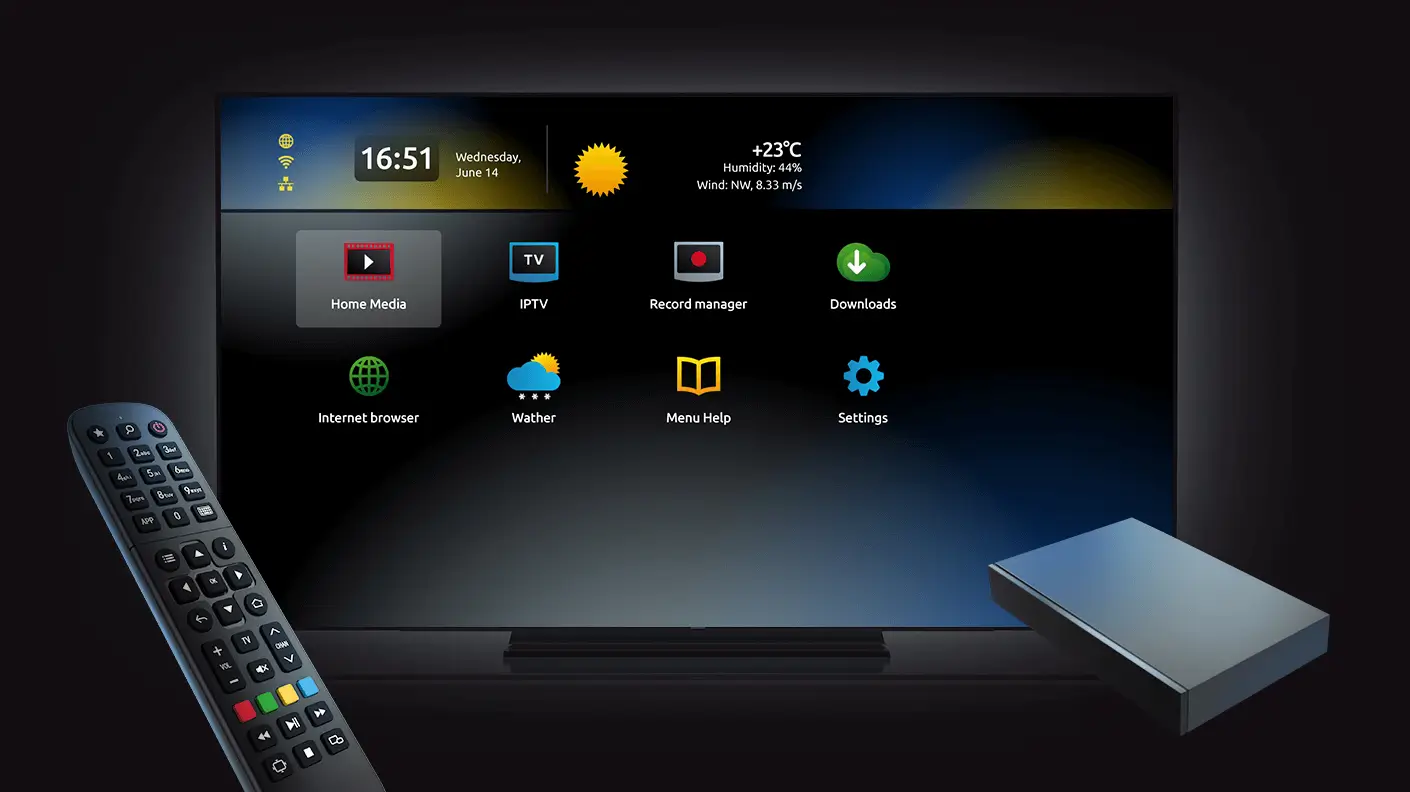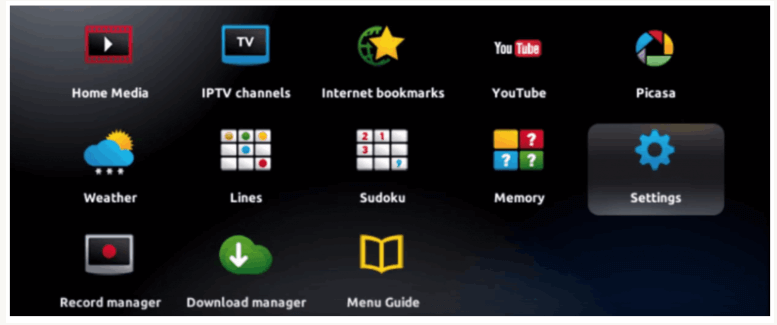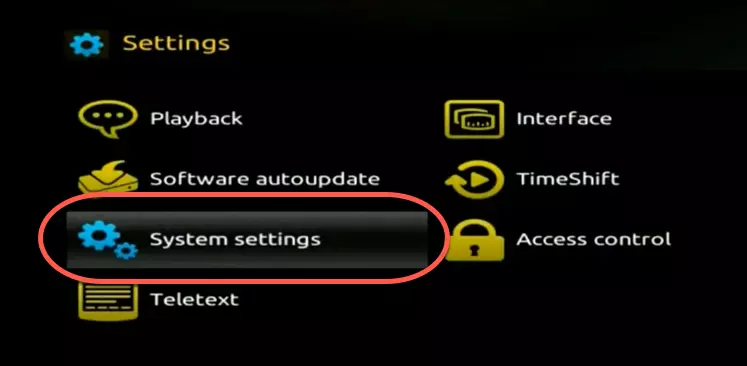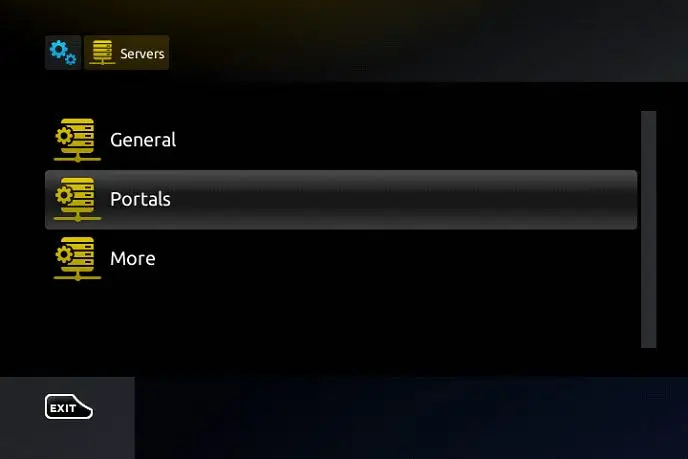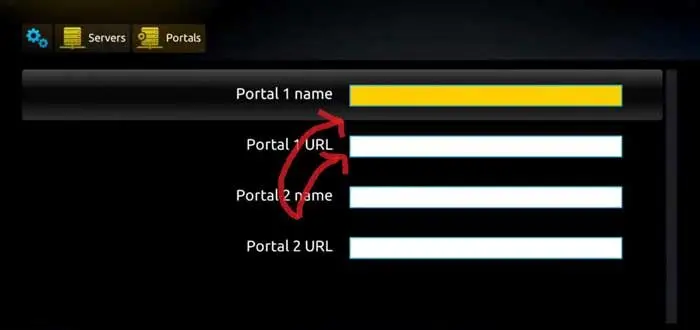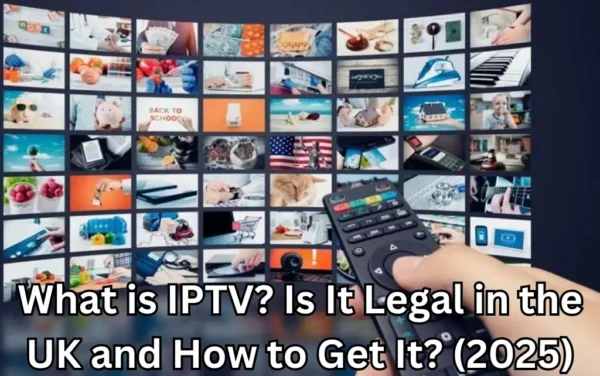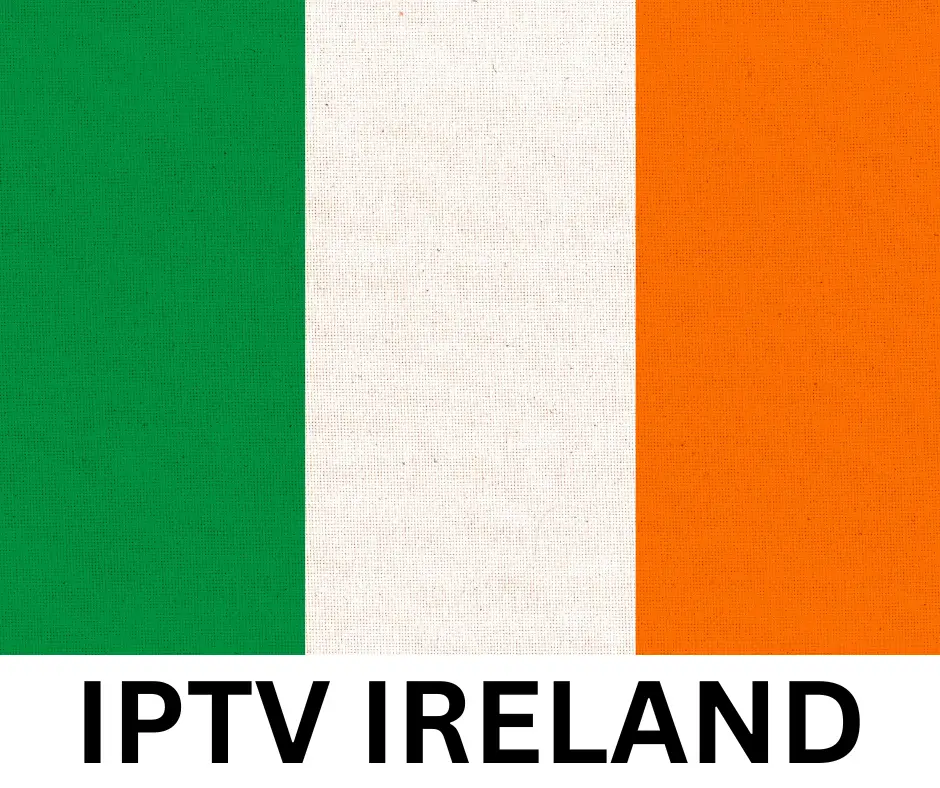Setting up IPTV on a MAG box is a straightforward process that takes just a few minutes. This step-by-step guide will walk you through everything you need to know to get your IPTV channels up and running quickly.
Prerequisites
- A MAG box with remote control
- Your IPTV subscription details from your provider
- Active internet connection
Step-by-Step Setting up IPTV on a MAG box Instructions
Step 1: Access the Settings Menu
- When your MAG box starts up and shows the main portal screen, use your remote control to navigate to “Settings”
- Press the OK button on your remote to enter the settings menu
- In the new window that appears, select “SETUP/SET”
Step 2: Navigate to System Settings
- From the settings list, locate and select “System settings”
- When the dropdown menu appears, click on “Servers”
Step 3: Access Portal Configuration
- Within the servers menu, find and select “Portals”
Step 4: Enter Your IPTV Portal Information
- In the “Portal 1 Name” field, enter a recognizable name for your IPTV service (e.g., “My IPTV” or “IPTV PROVIDERS UK“)
- For the “Portal 1 URL” field, carefully enter the exact portal address provided by your IPTV provider
- This typically follows the format:
http://example.com/c/ - Double-check for typing errors as this address must be precise
- This typically follows the format:
Step 5: Save Your Settings
- Verify all the information you’ve entered is correct
- Press the “OK” button on your remote to save these settings
- Press “EXIT” on your remote to return to the previous menu
Step 6: Finalize and Apply Your Setup
- Press “OK” again to confirm and save all changes
- Press “EXIT” twice on your remote control to return to the main menu
- Restart your MAG box to apply the new settings:
- Either use the restart option in the menu
- Or unplug the power cable, wait 10 seconds, and plug it back in
Verifying Your Setup
After your MAG box restarts, it should connect to your IPTV service automatically. You should see your channels listed in the main interface. If the setup was successful, you can now browse and watch your IPTV channels.
Troubleshooting Tips
- If channels don’t appear, double-check your portal URL for typos
- Ensure your internet connection is stable and working
- Verify that your IPTV subscription is active
- If problems persist, contact your IPTV service provider for assistance
Now you can relax and enjoy all your favorite channels through your newly configured IPTV service!