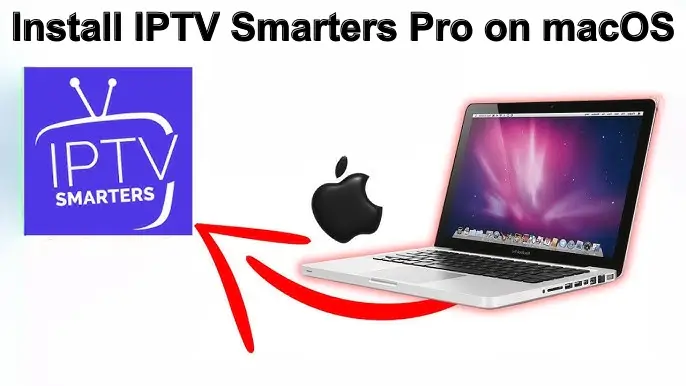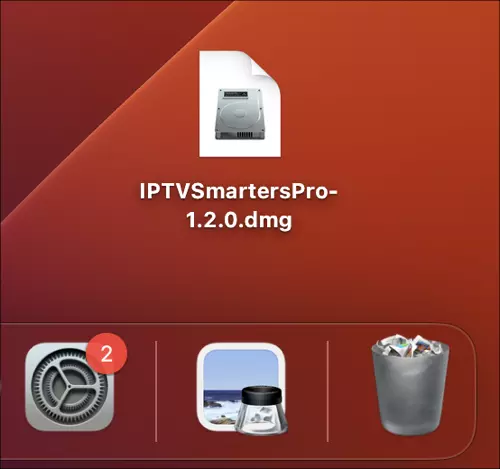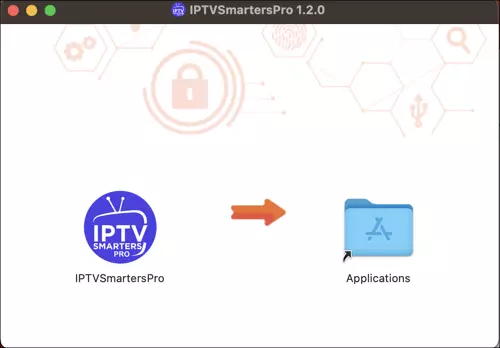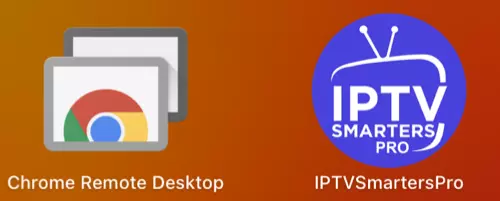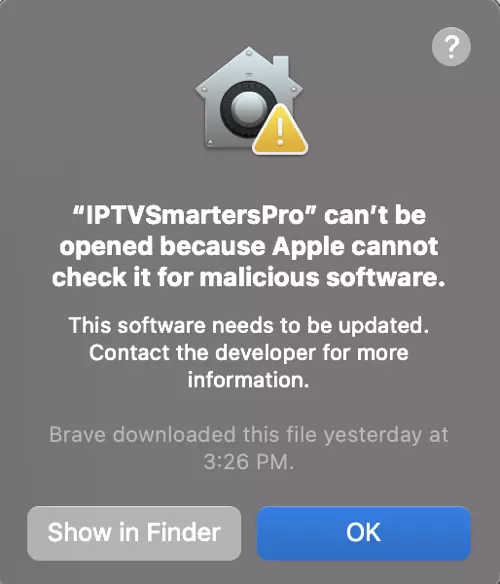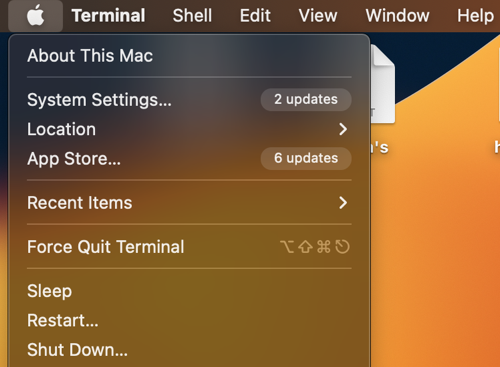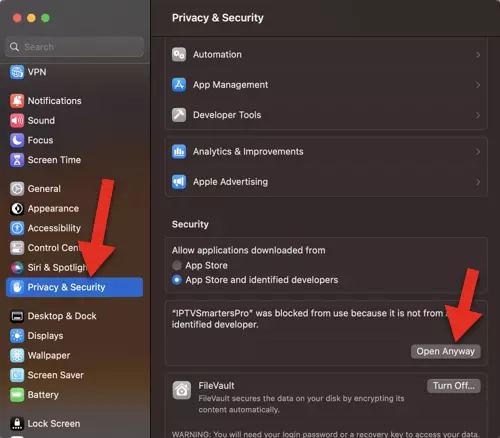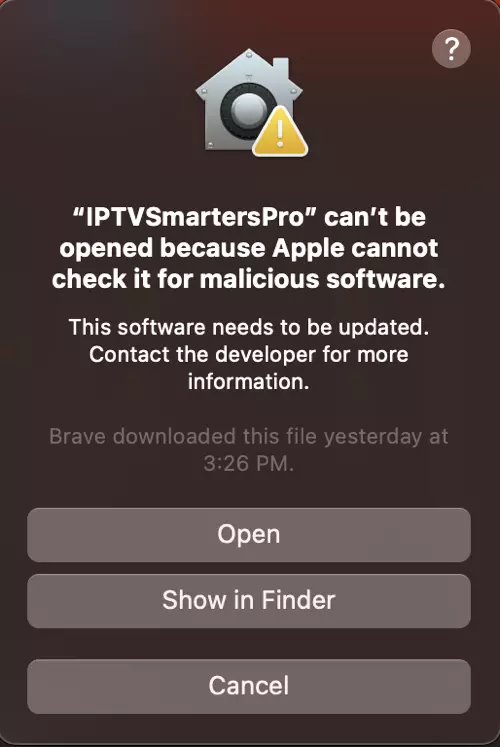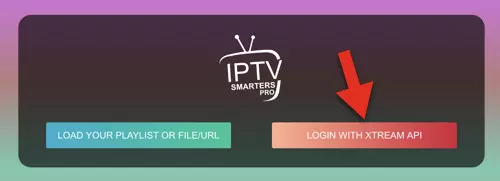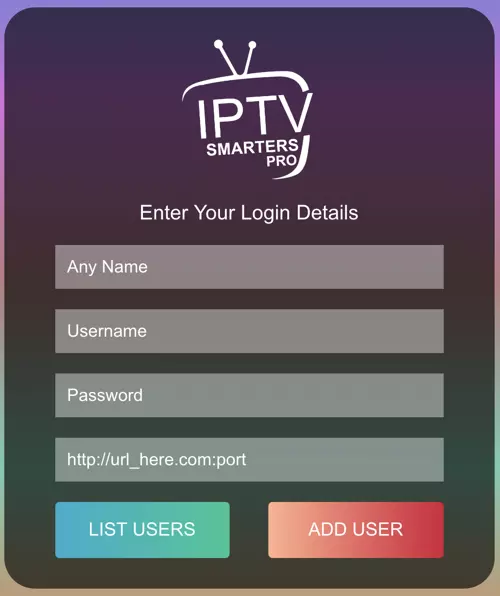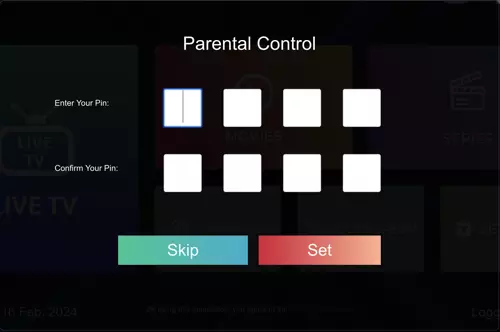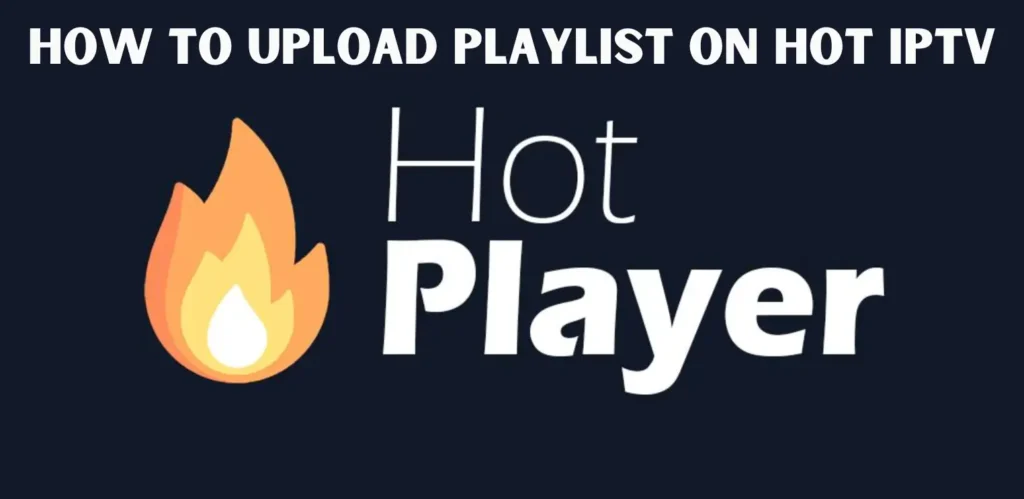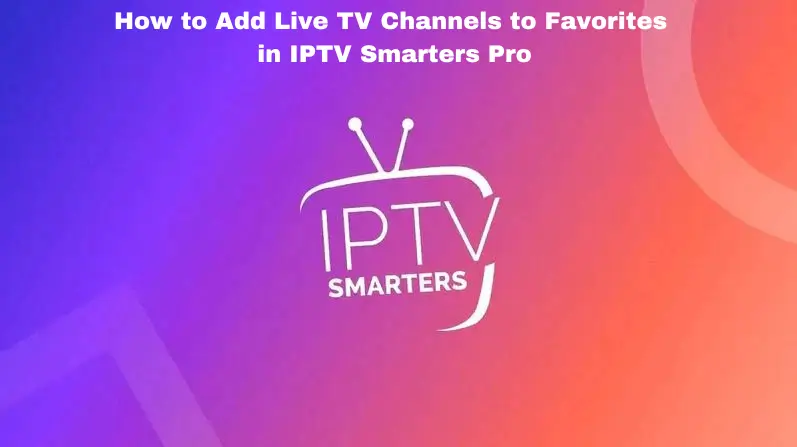IPTV Smarters Pro is one of the best IPTV player application, compatible with a most of platforms, including Apple’s macOS. This means you can install and use it on any Apple computer, whether it’s a MacBook Pro, MacBook Air, iMac, or other macOS-based device.
This guide provides a detailed walkthrough on how to install and configure IPTV Smarters Pro on your macOS device. We’ll cover everything from downloading the application to adding your IPTV playlist, ensuring a smooth and efficient setup process.
Why IPTV Smarters Pro?
IPTV Smarters Pro is a popular choice for macOS users due to its robust feature set, wide codec support, and user-friendly interface. It offers a streamlined experience for managing and viewing IPTV content, often surpassing the capabilities of basic media players. While other players exist, Smarters Pro’s dedicated focus on IPTV functionality makes it a strong contender. Anecdotally, in my own testing across various IPTV platforms, I’ve found Smarters Pro to consistently handle diverse stream formats with minimal buffering, a critical consideration for a good viewing experience.
Downloading and Installing IPTV Smarters Pro
Obtaining the Installer
- Navigate to the official IPTV Smarters Pro website : https://www.iptvsmarters.com/#downloads
- Look for the macOS download link, typically labeled clearly.
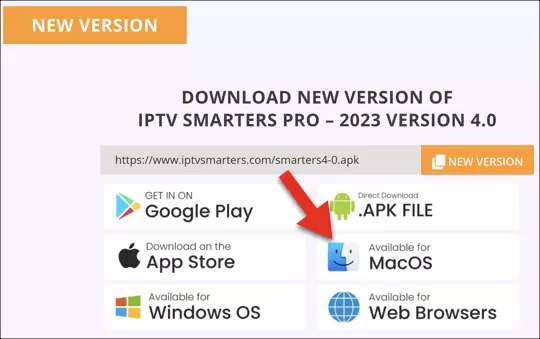
Running the Installer
- Once the
.dmgfile is downloaded, double-click it to begin the installation process.
Dragging and Dropping
- A window will appear displaying the IPTV Smarters Pro icon.
- Drag and drop this icon into your Applications folder. This action copies the application files and completes the installation.
Launching from Launchpad
- Open Launchpad (usually found in your Dock) and click the IPTV Smarters Pro icon to launch the application.
Addressing macOS Security Prompts
macOS employs security measures to protect your system. Upon the first launch of IPTV Smarters Pro, you may encounter a security prompt.
Acknowledging the Warning
- Click “OK” on the initial warning message.
Adjusting System Settings
- Click the Apple icon in the top left corner of your screen and select “System Settings” (or “System Preferences” on older macOS versions).
Navigating to Privacy & Security
- Choose “Privacy & Security.”
Granting Permission
- Scroll down to the “Security” section. You should see a notification about IPTV Smarters Pro being blocked. Click “Open Anyway.” You may be asked to enter your administrator password.
Confirming Opening
- A final confirmation dialog will appear. Click “Open.”
This process is necessary because macOS Gatekeeper is designed to prevent the execution of applications from unidentified developers. By following these steps, you are explicitly granting permission for IPTV Smarters Pro to run.
Adding Your IPTV Playlist
IPTV Smarters Pro supports various playlist formats, including Xtream Codes API, M3U URLs, and Stalker Portal. Xtream Codes API is often the simplest method.
Choosing Your Method
- Select the appropriate option based on the information provided by your IPTV provider.(we often used Xtream Codes API)
Xtream Codes API Example
If using Xtream Codes API, you’ll need the following details:
- Any Name: A descriptive name for your playlist (e.g., “My IPTV”).
- Username: The username provided by your IPTV provider. This is typically found within your M3U URL after
username=. Example:username=your_username. - Password: The password provided by your IPTV provider. This is typically found within your M3U URL after
password=. Example:password=your_password. - Server Address/Port: The server address and port provided by your IPTV provider. This is usually the first part of your M3U URL before the first backslash. Example:
http://serveraddress:port.
Adding User
- Enter the required information and click “Add User.”
Optional Playlist PIN
You can set a PIN to protect access to Your Playlist.
Playlist Download
The application will now download your channel list and EPG (Electronic Program Guide) data. This may take a few moments depending on the size of your playlist.
Read more : What Is IPTV and how to get it
Troubleshooting
- Connection Issues: Double-check your internet connection and the accuracy of your Xtream Codes API details or M3U URL.
- Playback Problems: Ensure your macOS device meets the minimum system requirements for IPTV Smarters Pro. Contact your IPTV provider for support with specific stream issues.
Conclusion
By following these steps, you can successfully install and configure IPTV Smarters Pro on your macOS device. This powerful application provides a convenient way to access and manage your IPTV content, enhancing your viewing experience. Remember to always download the application from the official website and exercise caution when granting permissions to applications from unidentified developers.
For further assistance, please feel free to contact us at IPTV Providers UK via email at support@iptvprovidersuk.com or through WhatsApp.