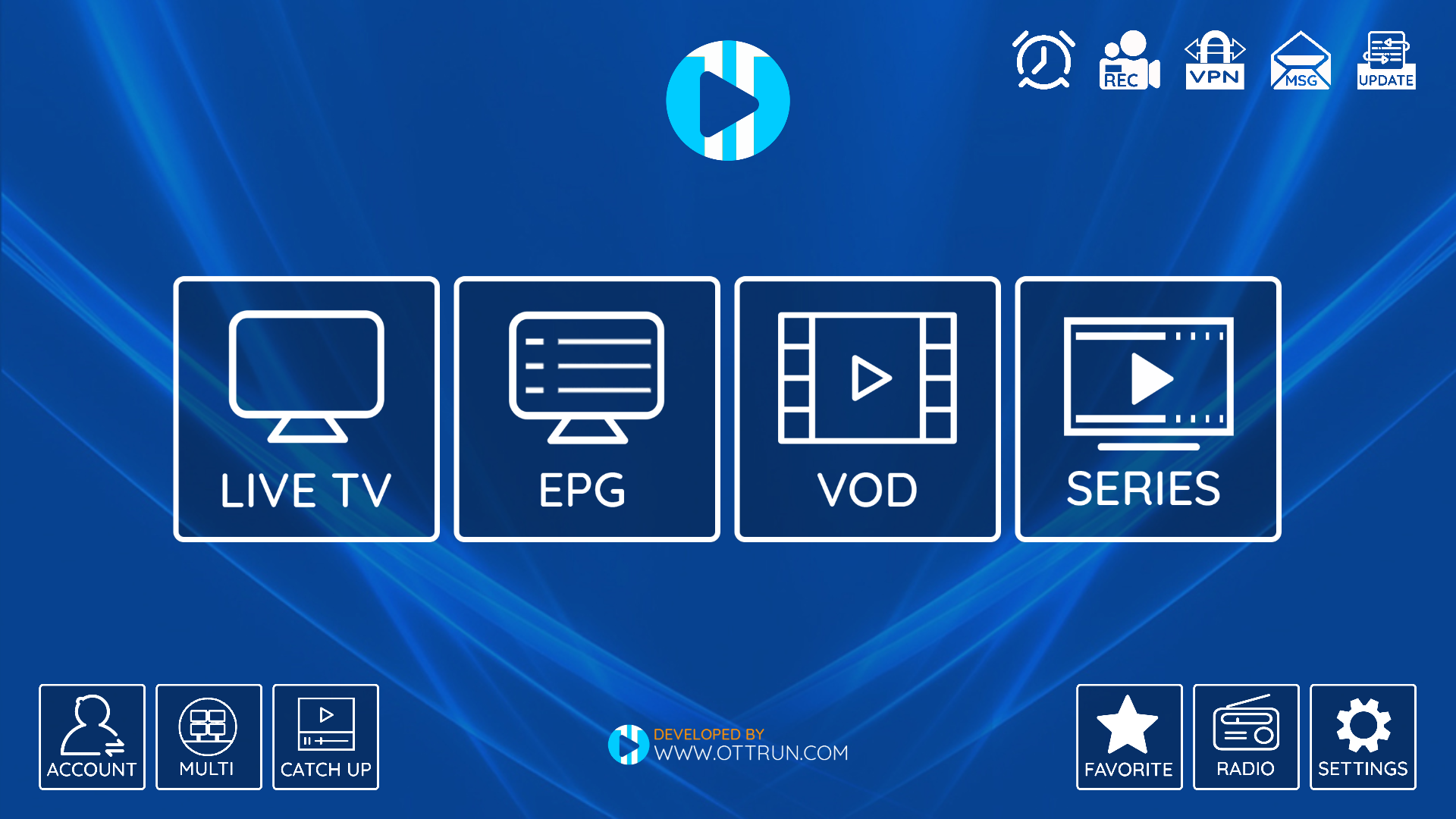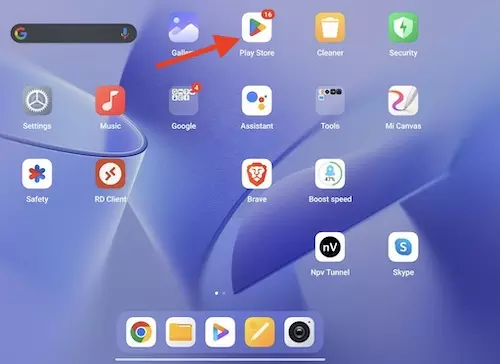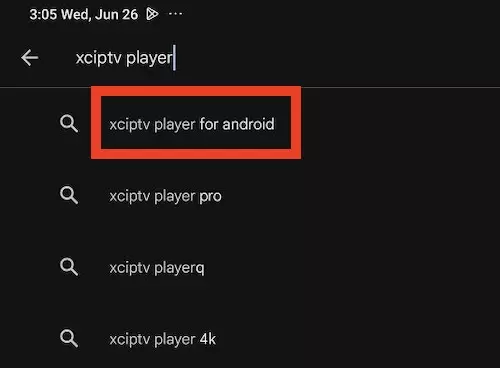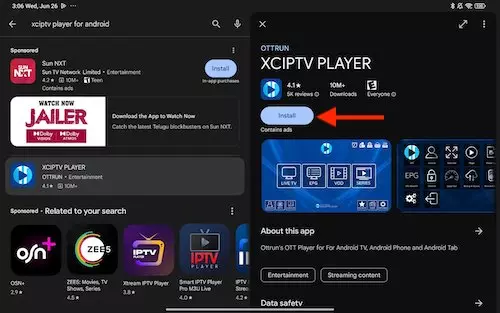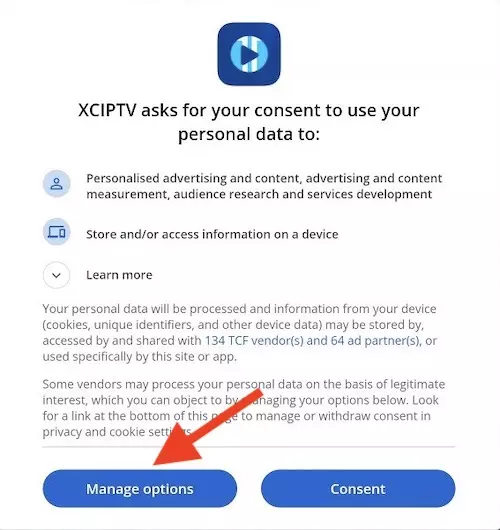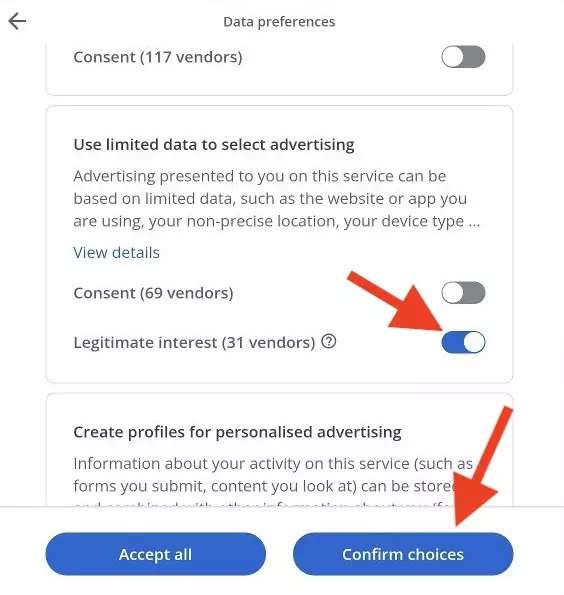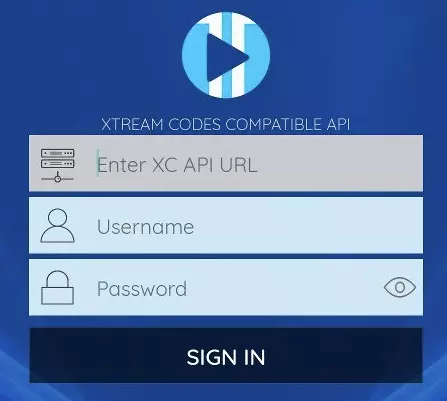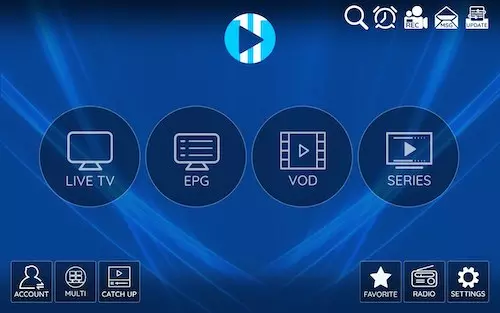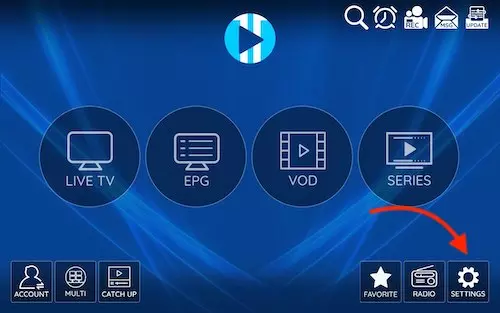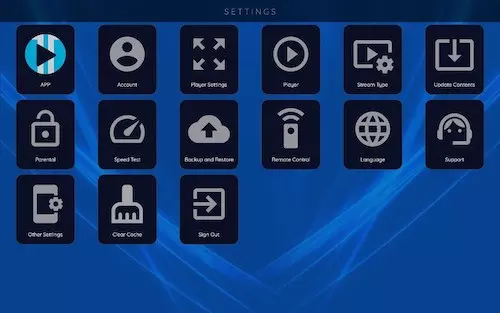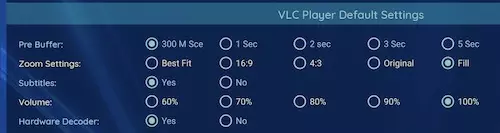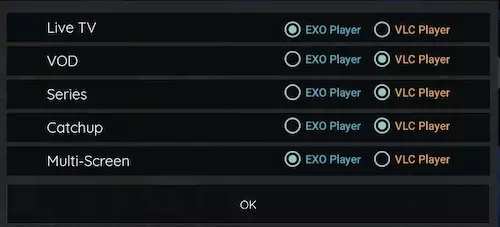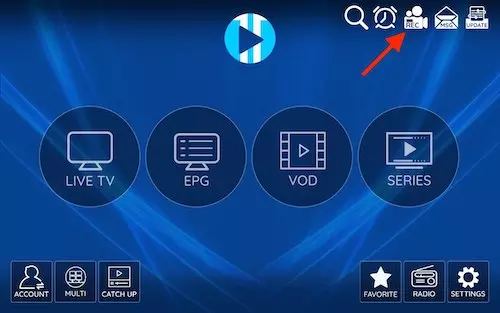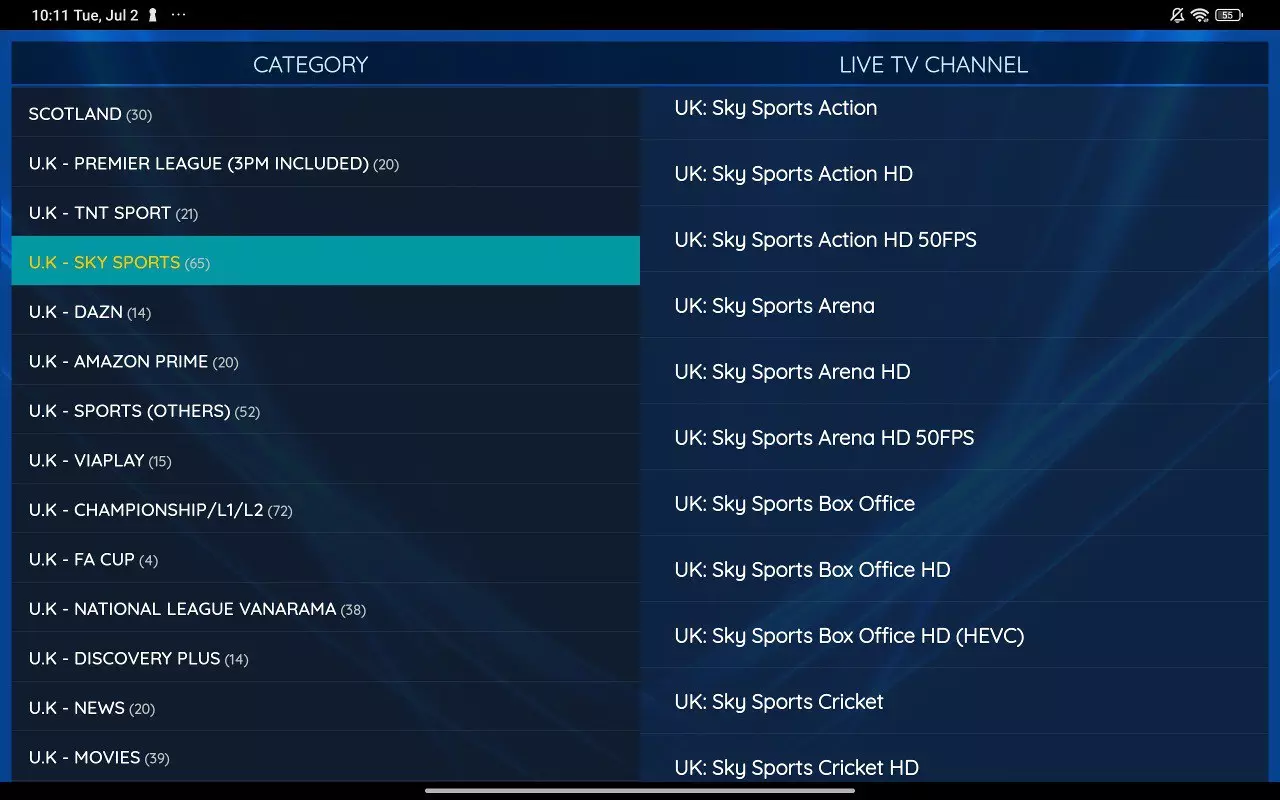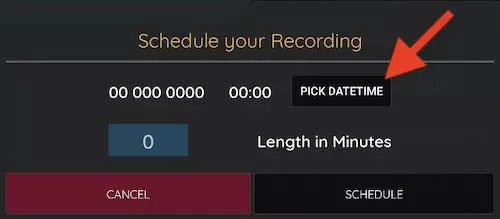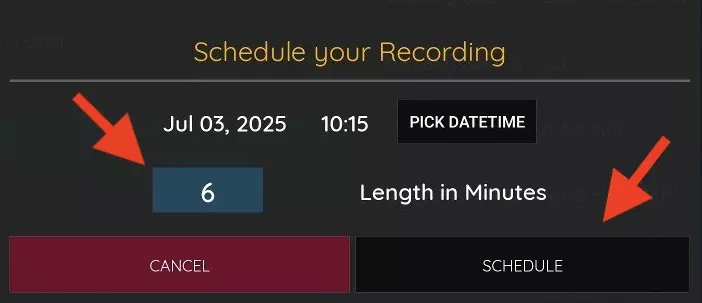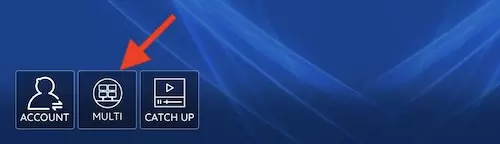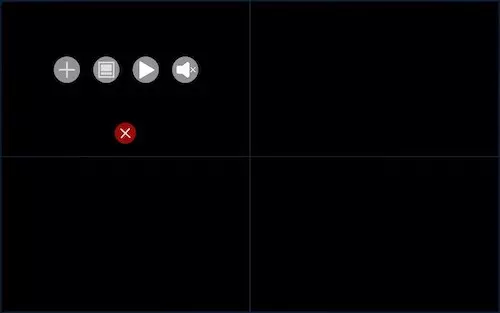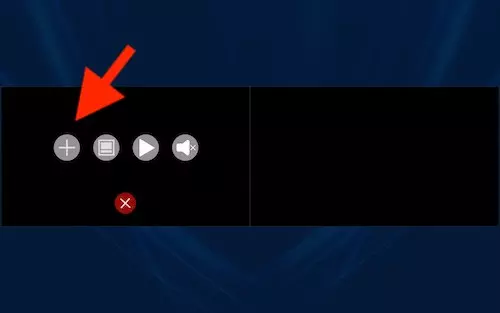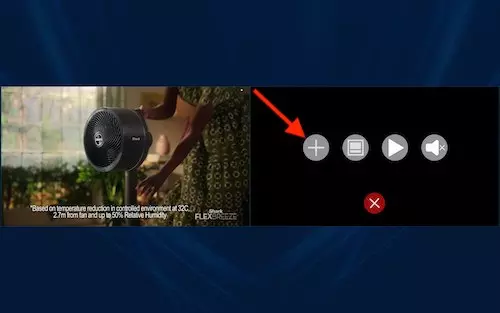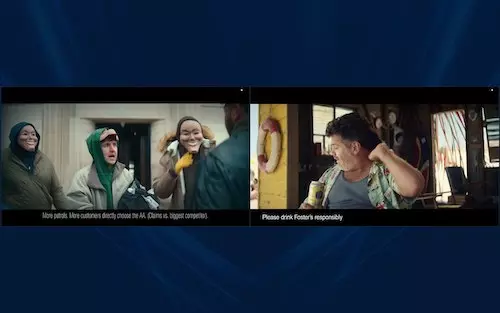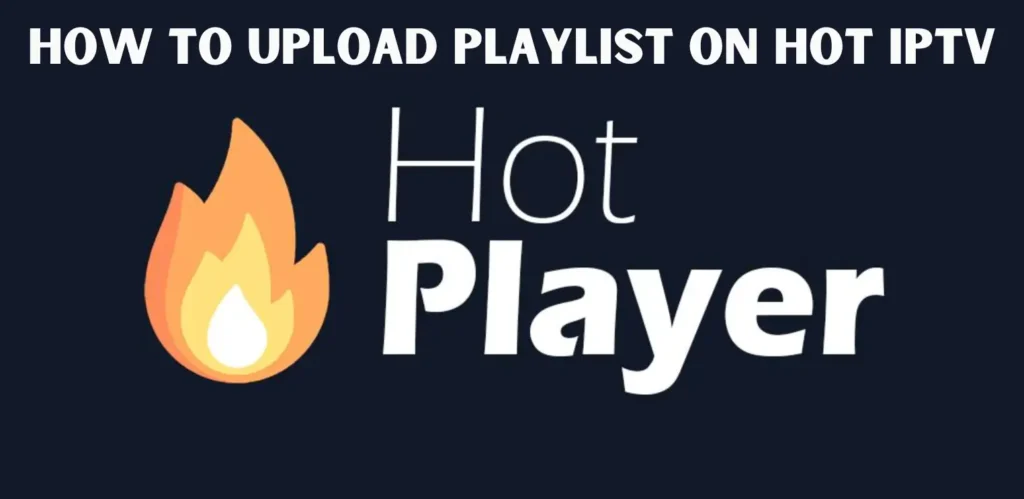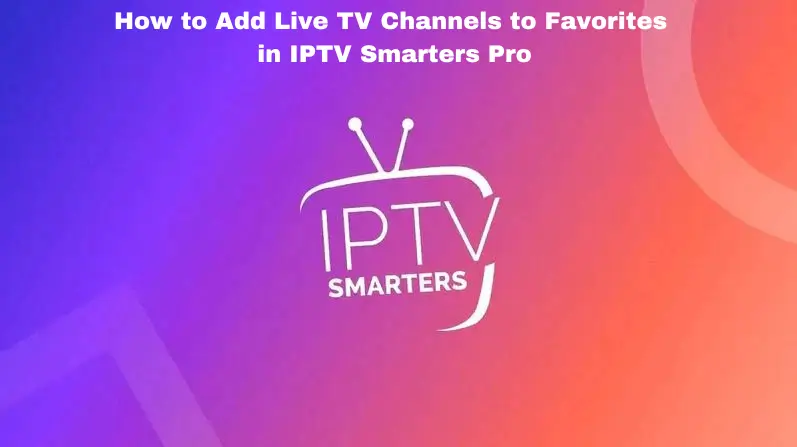Introduction
Are you looking for a feature-rich IPTV player for your Android device? XCIPTV is one of the best options available, offering seamless streaming, a user-friendly interface, and advanced features such as multi-screen support and recording capabilities.
In this guide, we will walk you through the installation process, explore the settings, and show you how to record live TV and use multi-screen mode. Whether you are using an Android TV, phone, or tablet, this guide will help you make the most of XCIPTV.
Key Features of XCIPTV
- Supports Xtream Codes API login
- Multi-screen functionality
- Recording and scheduling options
- Customizable player settings
- User-friendly interface
What is XCIPTV?
XCIPTV is a powerful IPTV player designed for Android devices. It supports various IPTV services using Xtream Codes API, allowing users to watch live TV, movies, and series with an intuitive layout.
Availability
XCIPTV is exclusively available on the Google Play Store, ensuring security and authenticity. Be cautious of fake versions found on third-party websites.
How to Install XCIPTV on Android TV/Phone/Tablet
Step-by-Step Installation Guide
Step 1: Open Google Play Store
Launch the Google Play Store on your Android device.
Step 2: Search for XCIPTV
Type “XCIPTV” in the search bar and look for the app developed by OTTRUN.
Step 3: Select the Correct Version
Ensure you download the official XCIPTV Player by OTTRUN to avoid fake copies.
Step 4: Install and Open the Application
Tap Install, then launch the app once the installation is complete.
Step 5: Manage Advertisement Consent
To reduce ads:
- Navigate to Manage Options
- Disable unnecessary entries.
Step 6: Enter IPTV Subscription Login Details
- Use your IPTV provider’s Xtream Codes API credentials.
Step 7: Explore the Dashboard
The interface is neatly organized into sections:
- Live TV
- Movies
- Series
- EPG (Electronic Program Guide)
Understanding the Settings Section in XCIPTV
To access Settings, tap the gear icon on the home screen.
Key Settings
1. App Information
- View application version and license details.
2. Account Management
- Check IPTV subscription details, including expiration date and allowed connections.
3. Player Settings

- Choose between VLC or EXO Player.
- Adjust Pre-Buffer settings to reduce buffering.
- Modify Zoom Settings for aspect ratio control.
- Enable or disable Subtitles.
- Adjust Volume Output settings.
- Choose between Hardware or Software Decoding.
4. Player Assignment

- Assign EXO for Live TV and VLC for Video on Demand (VOD).
5. Stream Type Selection
- Choose between HLS (M3U8) and MPEGTS (.ts).
6. Content Updates
- Refresh your playlist for updated channels and VOD content.
7. Parental Controls
- Lock app access with a PIN code.
8. Internet Speed Test
- Check your connection speed within the app.
9. Backup and Restore
- Configure cloud storage options.
10. Remote Control Support
- Connect a compatible remote for easier navigation.
11. Cache Clearing
- Improve performance by periodically clearing the app cache.
How to Record Live TV on XC IPTV
Step-by-Step Guide to Recording
1. Access the Recording Icon
- Find the record button while watching live TV.
2. Recording Functions
- My Recordings: List of recorded content.
- My Schedules: View upcoming scheduled recordings.
- Select Location: Choose between internal or external storage.
3. Schedule a Recording
- Step 1: Select a channel.
- Step 2: Set start date and time.
- Step 3: Choose recording duration.
How to Use Multi-Screen on XC IPTV
Step-by-Step Multi-Screen Guide
1. Access the Multi-Screen Feature
- Tap the multi-screen icon on the main dashboard.
2. Understanding the Multi-Screen Interface
- Supports up to four simultaneous streams.
- Requires multiple connections in your IPTV subscription.
3. Managing Multi-Screen Options
- + Sign: Add a new channel.
- Tile Icon: Select screen split layout.
- Play Button: Start streaming.
- Speaker Icon: Mute or unmute individual streams.
4. Adding Channels to Multi-Screen
- Assign channels to different sections and start playing them simultaneously.
Common Questions About XC IPTV
1. Can I Install XCIPTV on Apple Devices?
- No, XCIPTV has been removed from the Apple App Store.
2. Is XCIPTV Available on Amazon Fire TV Stick?
- While available on the Google Play Store, there is no official .APK file provided for Firestick.
3. Can I Install XCIPTV on Samsung or LG Smart TVs?
- No, XCIPTV is not available on the Samsung App Market or LG Content Store.
Conclusion
XCIPTV is a powerful and user-friendly IPTV player for Android users, offering features like multi-screen support, scheduled recordings, and customizable settings. While it is not available for Apple devices or Samsung/LG smart TVs, it remains a top choice for Android-based IPTV streaming.
If you’re looking for a reliable IPTV player, XCIPTV is a great choice. Download it today from the Google Play Store and enjoy seamless IPTV streaming!